In the digital world we live in, having your screen set up right is key. Good posture can stop pain and other problems from bad screen placement. We will look at how having your screen in the right spot can make you work better and feel healthier.
Knowing where to place your screen helps you stay healthy at your desk. This way, you can work well and take care of your health at the same time.
Understanding the Importance of Screen Positioning
Screen positioning is key to comfort and health at work. Screens that are not well placed can cause eyestrain, neck pain, and other issues. Making sure your monitor is in the right spot can ease discomfort and make your work area healthier.
Effects of Poor Screen Position
Bad screen placement can lead to trouble. It can cause eyestrain, headaches, and neck pain because of awkward sitting positions. These effects are often linked to Computer Vision Syndrome, turning discomfort into ongoing pain. This can hurt your productivity and well-being.
Common Complaints Related to Screen Placement
A lot of people have problems due to how their screens are set up. Common issues are:
- Neck pain from having to stretch or bend the neck to see the screen.
- Shoulder aches due to tension from trying to keep a good viewing angle.
- Headaches from eyestrain, which is worse with glare or bad lighting.
These symptoms show why it’s important to adjust your screen position at work.
Factors to Consider for a Healthy Screen Setup
Creating a comfortable screen setup means thinking about a few key things. It’s about the right screen height, how far it is from you, and the angle you’re looking at it. These factors make working on a computer easier and help you sit better.
Screen Height
The perfect screen height is when it’s in line with your eyes, or a bit lower, as you sit. This helps you keep your head straight and not strain your neck.
Viewing Distance
You should keep the screen at a good distance, like an arm’s length away. Based on your screen’s size, this is usually between 20 to 40 inches. This helps your eyes focus better without getting tired.
Viewing Angle
How you angle your screen is also key for comfort. Try to have it between your eye level and 30 degrees lower. This lets your eyes move naturally and keeps them from getting tired, even if you look at the screen a lot.
How to Position Your Screen for Healthy Posture
Setting up your screen the right way is key for good posture and comfort at work. By positioning your screen properly, you can boost your productivity and avoid injuries. Paying attention to the height, distance, and angle of your screen makes a big difference. Here are some important tips for setting up your monitor.
Guidelines for Screen Height
It’s important to keep your monitor at the right height. The top of the screen should be at or just below eye level. This helps keep your neck comfortable, reducing the risk of pain. You might need to adjust your chair or use something to raise your monitor.
Optimal Viewing Distance
The right distance from your screen adds to your comfort. Try to keep it about an arm’s length away. Depending on your monitor size and what feels best for you, this distance can change. Make sure you can read everything without hurting your eyes. And check this distance now and then to keep it right.
Recommended Viewing Angles
For the best screen angle, aim for about 15 degrees below eye level. This angle helps your eyes relax and keeps you comfortable while you work. You might need to tilt your screen to find this sweet spot. This way, you can see clearly without any strain.
Setting Up a Dual-Monitor Workstation
Having a dual-monitor setup helps you work better and stay comfortable. It’s important to place your monitors right so you don’t feel sore. Knowing the best way to arrange your screens can make a big difference in how you feel and work each day.
Correct Positioning for Multiple Monitors
For a good dual-monitor setup, both screens need to be in front of you at the same height. This way, you won’t have to twist your neck or strain your eyes. Have your main screen right in front of you and tilt the other one slightly towards you for easier viewing.
- Place monitors at eye level to keep the neck in a relaxed position.
- Ensure all screens are within an arm’s length distance.
- Adjust the monitors periodically to avoid stiff neck or back discomfort.
Managing Head and Body Movements
The way you position your monitors is key for moving less and staying comfy. With the primary screen set up right, you don’t need to move much. This kind of setup keeps you in a good posture all day, making work easier.
Addressing Glare and Lighting Issues
Putting your screen in the right place is very important for handling glare and lighting problems. These problems can make your eyes tired. Glare from lights bouncing off your screen can be really distracting. It can make you sit in weird ways. Fixing these issues is key to less eye tiredness and doing better work.
Impact of Glare on Eyestrain
Glare from screens can make you feel tired and cause eye pain. When the light bounces off the screen, you might squint to see better. This can lead to headaches and make it hard to concentrate. It’s important to know how glare affects your eyes. This helps make a better place to work.
Strategies to Reduce Glare
There are good ways to handle glare and make lighting better. Here are some tips for a nicer time looking at your screen:
- Adjust the screen tilt to minimize reflection from external light sources.
- Utilize adjustable window treatments, such as blinds or curtains, to control incoming light.
- Incorporate anti-glare filters on your monitor to reduce screen glare further.
- Opt for desk lamps with adjustable brightness to optimize lighting conditions around your workspace.
Adjusting Your Font Size and Screen Brightness
Adjusting your font size and screen brightness is key to less eye strain and more comfort. Bigger font sizes make reading easier, preventing eye squints or strain. Similarly, the right screen brightness and contrast create the best view, even in different lights.
Why Font Size Matters for Eyestrain
Text size on your screen affects how easy it is to read and feel comfortable. Experts say to make your font size three times larger than the smallest size you can read well. This helps lower the chance of eyestrain, letting you focus on work, not struggling with tiny text.
Setting Screen Brightness and Contrast
Keeping your screen brightness balanced is crucial for comfortable viewing. If the brightness doesn’t match the light around you, it can lead to discomfort and tiredness, especially after long hours of work. Adjusting brightness to fit the lighting and tweaking contrast can make things clearer, easing the strain on your eyes. These adjustments can make your workspace better and keep your eyes healthier.
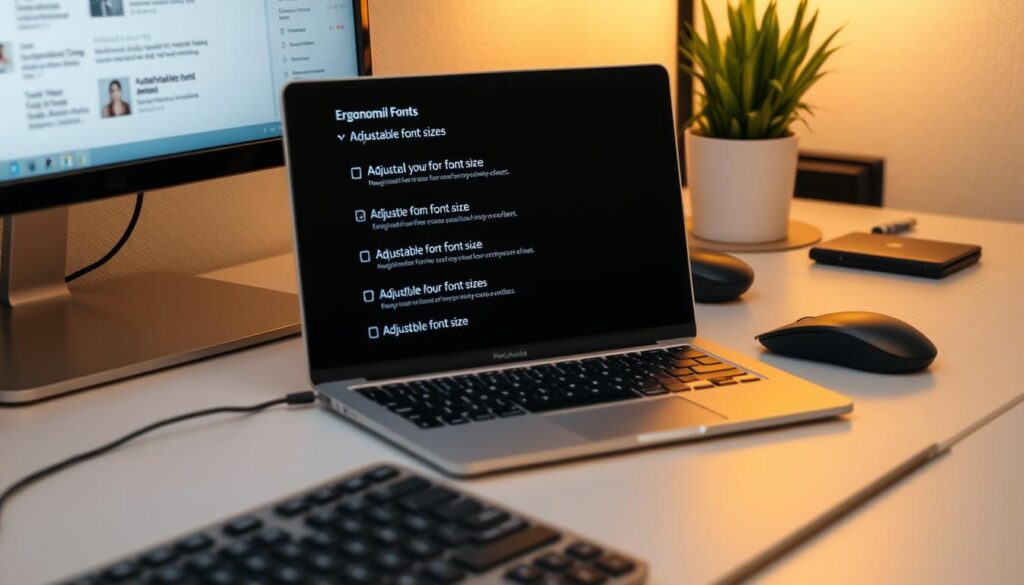
Choosing the Right Chair and Desk Setup
Finding the perfect workstation setup means looking at your chair and desk height carefully. A good ergonomic chair supports your spine, letting you stay comfortable all day. The right desk height helps you sit correctly, keeping your posture relaxed and balanced.
Ergonomic Chair Selection
When picking an ergonomic chair, adjustable features are key. Your chair should let you adjust its height so your feet can touch the ground. This helps you sit in a way that’s good for your posture. Also, look for a chair with lumbar support to keep back pain away during long hours of sitting.
Desk Height Adjustments
The height of your desk is super important for comfort. It should let your legs and feet have enough room without feeling squished. If you can’t adjust your desk height, try using footrests or desk risers. They make your workspace more comfortable, boosting your productivity and making work feel easier.
Maintaining Good Posture While Working
It’s crucial to keep a good posture to avoid strain and stay well during long work hours. Following proper posture tips can lower discomfort and make you more productive. Paying attention to how you sit and work is key for your health at work.
Posture Tips to Avoid Strain
Here are some posture tips to help you avoid strain while working:
- Keep your back straight and shoulders back.
- Ensure your feet are flat on the floor or on a footrest.
- Use armrests whenever possible to maintain relaxed shoulders.
- Position your screen at eye level to minimize neck tension.
- Adjust your chair height to support proper lumbar alignment.
Importance of Regular Breaks
Taking regular breaks is key for staying healthy at work. Stepping away from your screen helps your muscles relax and blood flow better. Studies show taking breaks has many benefits:
- Reducing physical tension from sitting too long.
- Boosting focus and productivity when you return to work.
- Encouraging stretches to increase flexibility and comfort.
- Reminding you to check and adjust your posture all day.
Conclusion
Setting your screen correctly is key to good posture and better work performance. It’s important to follow rules for screen height, how far you should sit, and the angle of the screen. Doing this helps make a workspace that is easy on your body and prevents pain or injury.
This also helps you work better every day and stay healthy over time.
Making these small changes is important for staying healthy. When people choose the right furniture and habits for work, they make a place that is good for both work and health. By focusing on where your screen is, you can work better, feel better, and hurt less.
Taking the time to adjust your screen is about more than comfort; it’s crucial for a successful workplace. Embracing these methods leads to a healthier lifestyle. It ensures your workspace not only fulfills your job needs but also takes care of your body.



